Now we can deal with the scaling of the model. When you convert a model using POF CS, the size of the model will automatically and by default be multiplied by 20. So if you want a 2km(2000 meters)-long capital ship, you'll want to scale the model in TS to be 100 units long. Since we're building a gun platform here, we'll aim for an end size of around 15 meters. We can do this one of 2 ways: scale the model in TS to be 0.75 units long (20 x 0.75 = 15), or scale it to be 15 units long and turn the scaling factor in the POF CS options down to 1. Either way you do it, you'll get a 15 meter-long POF model in-game.
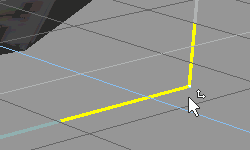
I'll show you a compromise, so that you can learn to do either way. We'll scale down the model to a size of 5, and change the scaling factor in POF CS to 3 (5 x 3 = 15). Display the Object Info box by right-clicking on the Object tool so that you can monitor the size of your model. Select the whole model - the flak_turret group. Make sure that Grid Mode is off, and the position the cursor next to a corner of the object's handles, as in the picture on the left. While holding down both mouse buttons, drag in one direction or the other to scale the model up or down. Keep an eye on the changing values in the Object Info box. When the largest size value of the three (X, Y and Z) reaches 5, release the mouse buttons. It doesn't have to be exact - this ain't rocket science! :)
Ok, now save the model as a COB, and load up POF CS.
In POF CS, go to the Conversion menu, and select Options. Change the Conversion Scaling Factor from 20 to 3, and press Close. Now choose "COB to POF" from the same menu, or press SHIFT-CTRL-1. Navigate to the COB file you just saved, and open it up. If all goes well, you should see a screen with a bunch of statistics about the model that was just converted. Press Ok. Now press F12, or File -> Save As... and save it as flak_platform.pof under the freespace2\data\model\ directory.
Close POF CS and open up MODELVIEW32. Open the flak_platform.pof you just saved and behold the fruits of your labor. :) Press the Guns button up top to see if all that extra work with boxes and lights paid up.
Now open up the ships.tbl file in any text editor and make up a .TBL entry for the model and go test it in FRED2 and FS2. Make sure that it doesn't crash the editor or the game, and that the turrets all work. Don't ask me how to do .TBL entries as I don't know how. If you're desperate, just open up the ships.tbl and replace the POF filename in one of the entries with flak_platform.pof or whatever else you might have saved it as. Make a mission with one of those replaced ships and load it up. But don't expect the turrets to actually work in such a manner, as they need to be specifically named in the ships.tbl in order to work.
| << Previous section | | | < Previous page | | | Home | | | Next page > | | | Next section >> |